- Home
- Initiatives
- Local Links
- Village Mall
- Organizations
- About Us
- Goals
- History
- Our Services
- Privacy Policy
- Acceptable Use Policy
- Research Overview
- BEV Internet and Research Seminars 1994-1998
- BEV Seminar
- Books
- Checklists and Guidelines
- Communication Research and funding
- Faculty and Graduate Student Research Areas
- Funded Research Projects
- Integrating technology into the classroom
- Research Reports
- Scenario-based design
- Schools as Community Centers
- Technical Reports and papers
- Help/FAQ
Primary links
BEV Network Access Guide
The content contained within the Research section of the site is for archival purposes, and may or may not be current.
by Joe Wiencko
Contents
- What is the Internet?
- What can I do once I am one the internet?
- How do I connect to the Internet?
- What is involved in connecting to BEV?
- Connecting a single computer via a serial line and a modem?
- Connecting a single cmputer via a direct network connection?
- Connecting multiple computers via a direct network connection?
This document is an introduction getting one or more computers connected to the Blacksburg Electronic Village, and the Information Superhighway known as the worldwide Internet. It is intended for business owners or administrators of other organizations such as schools or governmental agencies. Although it delves into some technical topics, it is not necessary for you to have a technical background to understand the major issues is presents.
What is the Information Superhighway?
The Information Superhighway is a popular but imprecise term that refers to connecting computers, video and and/or audio equipment with each other so that people can access information and communicate with each other. Variously, it is mentioned in a country-wide or a world-wide context. In its most broad usage, it has been the moniker placed on virtually every new communications medium and technique, including terrestrial and satellite broadcast TV, cable TV, cellular telephone and data systems, continuing improvements in the local and long-distance telephone plant, etc. In another, more specific context, it has been used to identify proposed legislation and policy recommendations known as the "National Information Infrastructure" (NII) program. In its most specific context, the Information Superhighway has been used to describe a collection of thousands of interlinked networks, known collectively as the "Internet." This document refers to the latter construct.
The Internet is a "network of networks" that are connected to each other physically and with a common address structure. The common address of the Internet is known as the "IP address," which stands for "Internet Protocol address."
Every computer that has direct access to the Internet must have an IP address. It is a unique identifier that is used to distinguish a computer from all of the other computers in the world that are connected to the Internet. Also, to make things easier, a "hostname" can be assigned that is logically attached to the IP address. This means that instead of referring to computers on the Internet only by IP address, it is also possible to refer to them by hostname instead. The hostname is generally easier for people to deal with. Automatic processes on the network automatically convert from the hostname to the IP address. The hostname is sometimes referred to by other names, such as the "fully qualified domain name" or some other similar variation of this.
What Can I Do Once I'm On the Internet?
Once a computer is directly connected to the Internet, it is possible to send and receive information to/from computers all over the Internet, regardless of what part of the world the computer is in. There is no additional charge for this, other than the normal Internet connection charge that you need to pay anyway, regardless of the distance that the message traverses. In this way, the pricing of information delivery and retrieval follows a different model than long distance telephony (telephone calling).
Software that requires a direct connection to the Internet is sometimes referred to as "IP-based software is available for purchase; other IP-based software is available for free. Often, IP-based software is available for free with some restrictions attached, such as different payment provisions if the software is used for commercial gain. Regardless of the source of the software, a direct connection to the Internet, and a relatively modern computer is all that is needed to efficiently run IP-based communications software.
Two major genres of IP-based communications software exist: client software and server software. Client software is the type that you run if you just want to use a service as an ordinary user. Server software is the type that you run if you want to provide a service to other people on the network.
Client (IP-based communications) software is available to allow sending and receiving of electronic mail. Other pieces of client software allow you to retrieve things from information servers located all around the world. "Gopher" and "WorldWide Web" client software are examples of information retrieval software that make it easy to obtain text, software, color pictures, audio clips, and video clips from all over the Internet. Incidentally, it is possible also to enclose any of these forms in e-mail messages as well; just as with the retrieval software, how easy it is to do so depends on the specific client software package you are using.
More sophisticated users can use server software to set up information servers of various types. An information server is simply a piece of software that is run on a computer to provide information-related services to someone else. For example, it is possible for someone to set up a Gopher server or a WorldWide Web server. It is also possible to set up a mail server, which manages the sending and receiving of mail for multiple users on the Internet. All of these functions are made possible by having a direct connection to the Internet, one that allows the passing of IP-addressed information.
Commercial services and some community-based services also allow Internet access in one form or another. In the past, this access generally has not been direct Internet access, although many services are considering changing over to direct IP access. When you don't have direct Internet access, your computer does not have an IP address and it does not have a hostname. It is not possible to directly send and receive IP packets between your computer and any other Internet computer in the world. Without direct Internet access, it is not possible to run IP-based communications software.
How do I Connect to the Internet?
A connection to the Blacksburg Electronic Village automatically gives you a direct connection to the Internet. In essence, the Blacksburg Electronic Village is an access package, and direct Internet access is part of that package.
What is Involved in Connecting to BEV?
Generally, the Blacksburg Electronic Village "access package" is designed so that you do not need to know much about networking or how to set up a network -- you just go to the BEV office, sign up for your access account, get the right software for your computer from the people at the BEV office, load the software onto your computer and away you go! Since businesses may want to connect to the Blacksburg Electronic Village in more comprehensive ways, we will go into more detail below.
There are two major ways of connecting to the Blacksburg Electronic Village:
- as a single computer, or
- as a set computers forming a network at your site, with your network connected to the Internet.
When discussing the ways of connecting one or more computers to the Blacksburg Electronic Village and the associated Internet, we will use the term "enterprise network" to refer to the existing Blacksburg Electronic Village, and the term "remote user" or "remote network" to refer to the computers that are being connected.
Connecting a Single Computer Via a Serial Line and Modem
There are several ways of connecting a single computer to the Blacksburg Electronic Village. One is to have a modem connection to an "access server" (previously called a "terminal server" or a "SLIP server", and to use the appropriate software in the computer at the remote user end to establish a "SLIP" session. This configuration is shown as Figure 1. SLIP stands for "Serial Line Internet Protocol;" it is a protocol that allows your computer to be connected by a serial port or modem connection and still appear to be a directly connected Internet host.
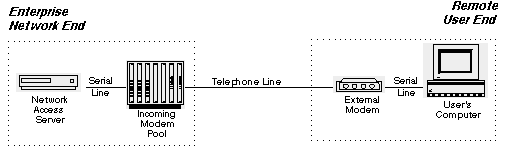
Figure 1. Connection of a Computer Via Serial Line and Modem
In Figure 1, the user may buy a standard modem, usually a modem that operates at 14,400 bits per second. The newest standard modems available operate at 28,800 bits per second. The computer can be an IBM PC compatible computer or an Apple Macintosh. With the appropriate software, a user may even choose a different type of computer here, but most people use PCs or Macs. Whichever computer you use, you simply connect the modem to the computer via a serial port on the computer; this is sometimes referred to as an asynchronous port.
Many people ask about which type of modem to purchase. The Blacksburg Electronic Village is not able to endorse a particular type of modem -- there are dozens or hundreds of different modems on the market that potentially could work, in one form or another. On the incoming modem pool side, we are using modems manufactured by U.S. Robotics. It is possible to buy a U.S. Robotics modem for the remote user side as well, for example, the external Sportster modem that operates at 14,400 bits per second. However, it is permissible to purchase any modem that is equivalent to this, and many people shop with price as a major consideration. Also, people often choose modems that have FAX capability. This allows the computer to operate as a FAX machine for sending and receiving FAXes over your normal telephone line. However, the FAX capability is not necessary for connecting to the Blacksburg Electronic Village.
There are several variations of Figure 1 that are currently in use. One is to use different kind of device than an external modem. At Virginia Tech, students, staff, and faculty use a Rolm Phone instead of an external modem. Some people who live off- campus have a "Datakit" device in place of the external modem. Other people within the off-campus community use an ISDN terminal adapter device in place of the external modem, along with a special ISDN telephone line. Finally, some people use an internal modem instead of an external modem connected via a serial line. We recommend the use of an external modem because it minimizes chances of internal computer conflicts at setup time, and it allows the user to monitor the transmit/receive status by watching the transmit and receive lights on the modem. All of these variations have one thing in common: they use the SLIP protocol to allow the user's computer at the remote end to directly send and receive IP packets.
Use of the SLIP protocol allows the passing of IP packets. Use of a different protocol here, Point-to-Point Protocol (or PPP), allows other types of packets to pass, as well as IP packets. PPP is far more sophisticated than SLIP, resulting in certain technical advantages over SLIP. The network access servers used in conjunction with the Blacksburg Electronic Village allow the use of SLIP, CSLIP, or PPP. The software given to BEV users employs CSLIP, a variant of SLIP that increases efficiency by compressing the headers of the IP packets..
The serial line type of interface allows you to experience being connected to the Blacksburg Electronic Village and the worldwide Internet as a full Internet host. However, it has some disadvantages that make other more direct network connections more appropriate for businesses and organizations, and where possible, individuals. First, it requires you to establish a SLIP session every time you use the network.. Although this process has been automated and is done for you by the computer, you still need to type your password each time. Your telephone line remains in use whenever you are in an active SLIP session, regardless if you are sending or receiving anything with the network. Another disadvantage with a serial line/modem type of connection is that it has a very limited speed potential. The fastest standard modems currently operate at 28,800 bits per secon. Although the newest modems generally make available a data compression feature that increases the effective rate somewhat, this generally does not increase the rate sufficiently to quickly and painlessly perform transfers of large amounts of information, typical of color graphics, audio clips, video clips, and software packages.
Connecting a Single Computer Via a Direct Network Connection
Figure 2 shows the connection of a single computer via a direct network connection. It is based on a special telephone line called ISDN, which stands for Integrated Services Digital Network. Unlike a normal telephone line which uses analog (continuously variable) signals to transmit information between the phone company equipment and your home or business, ISDN uses digital (streams of 1s and 0s) signals to transmit information. Since it is easier to keep signals accurate with digital transmission, it is possible to have much higher data rates on digital lines rather than analog lines. Although ISDN operates on a different principle than analog telephone lines, both systems use the same pair of copper wire that comes into a business or a home.
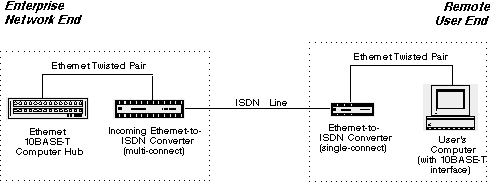
Figure 2. Connection of a Computer Via Ethernet over ISDN
The user's computer needs to be outfitted with an Ethernet interface. Often, it is possible to buy computers with the Ethernet interface already built-in. Also, it is possible to add an Ethernet interface to virtually all computers. On PC's, Ethernet interface cards can be purchased for as little as $30 - 40, with even the best cards usually priced below $100.
The Ethernet interface itself operates at 10 million bits per second, or 10 Mbps. The ISDN line allows the transmission of up to 128 kbps (128,000 bits per second). The Ethernet to ISDN converters have built-in compression that operates automatically, thus giving the user a somewhat higher data rate (an improvement by a factor of 2 is probably typical, while an improvement by a factor of 4 is theoretically possible but unlikely).
The Blacksburg Electronic Village project is currently testing equipment from Combinet that performs the Ethernet over ISDN function. If there is interest by companies, other organizations, or individuals, this approach may be offered as a normal service.
Although not shown in the diagram, the line termed "ISDN Line" is actually two ISDN lines -- one going from the telephone company central office telephone switch to the remote user, and one going from the telephone company central office switch to the enterprise network end. These lines connect to the main switch in the central office. Actually, the same identical circumstance occurs for the normal analog telephone line in Figure 1; there are actually two phone lines there, connected via the telephone company central office switch in the middle.
It is possible to not go through the central office switch and just use "LAD circuits" provided by the telephone company, which are just unconditioned twisted pair wires going from the remote user to the telephone company central office, and from the central office to the enterprise network. If this is done, an additional piece of equipment called an ISU needs to be placed at the enterprise network end and at the remote user end.
The two Ethernet-over-ISDN converters in Figure 2, and everything in between them, operate together just like an Ethernet bridge. An Ethernet bridge allows Ethernet packets of any type to pass through -- whether they are IP packets, or other types of packets that may be used on an Ethernet. Therefore, the connection in Figure 2, architecturally, is equivalent to the remote user's computer being connected directly to the Ethernet hub on the enterprise network. The only difference is that the effective data throughput rate is constrained to 128 kbps plus compression.
Connecting Multiple Computers Via a Direct Network Connection
There are dozens, if not hundreds of ways of connecting a group of computers at the remote user end to the enterprise network end. A few of these will be shown. The first method is to use a variation on the Ethernet-over-ISDN approach shown in Figure 2. This variation is presented in Figure 3.
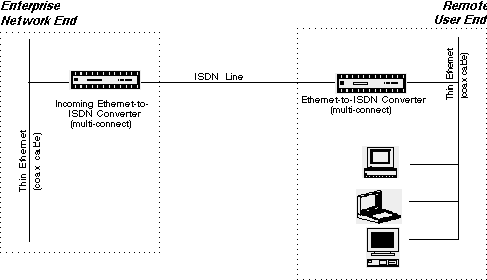
Figure 3. Connection of Multiple Computers Via Ethernet over ISDN
In Figure 3, a multi-connect Ethernet-to-ISDN converter is used instead of the single-connect version. With this approach, it is possible to have a large number of PCs, Macs, Unix workstations, etc. connected to the same network. The maximum line rate for the ISDN line is 128 kbps plus compression; this rate is shared by all of the devices on the remote user end. Otherwise, the computers on the thin Ethernet network on the remote user end behave as if they were directly on the thin Ethernet network network on the enterprise network end, except for one difference: If two computers on the remote user network need to interact directly, the traffic does not go over the ISDN line to the enterprise network.
Notice the difference in the enterprise network end between Figures 2 and three. One uses twisted-pair wires with 10BASE-T Ethernet, the other uses coaxial cable with "thin Ethernet," which is also called "10BASE-2." These are just equivalent ways of connecting the Ethernet-to-ISDN converter to the enterprise network. The multi-connect version of the Ethernet-to-ISDN converter has both types of interfaces built-in. The single- connect version has only 10BASE-T. When using the multi-connect version, it is possible to use either 10BASE-T or thin Ethernet. For example, Figure 4 shows the use of thin Ethernet on the enterprise network end and 10BASE-T on the remote user end.
It is possible to buy Ethernet interface cards with either 10BASE-2 connectors, 10BASE-T connectors, or both. In addition, some cards have an Attachment Unit Interface (AUI) connector that allows connections to various media not covered in this document.
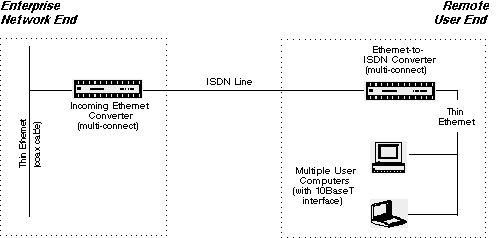
Figure 4. Alternate Connection of Multiple Computers Via Ethernet over ISDN
A 10BASE-T hub provides a convenient, centralized way of organizing the connection of multiple computers. Unlike thin Ethernet, which is connected from computer to computer, each computer connected with 10BASE-T is linked directly to the hub. The hub has a certain number of connections on it; it is important to buy a hub with enough connections to accommodate all of your computers. A thin Ethernet network, without a hub, can connect up to 100 computers (including the Ethernet-to-ISDN Converter, which counts as one computer). Some organizations prefer the economy of thin Ethernet; other organizations prefer the central management of 10BASE-T. Ethernet interfaces on computers are available with either of these types of connections, and many cards have both already built in.
Figure 5 shows how a remote network can be connected via a high- speed serial line. This "serial line" is different than the "serial interface" shown in Figure 1
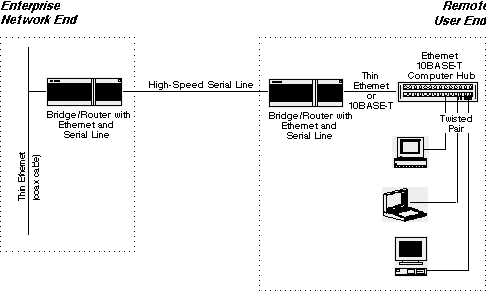
Figure 5. Connection of Multiple Computers Via a High-Speed Serial Line
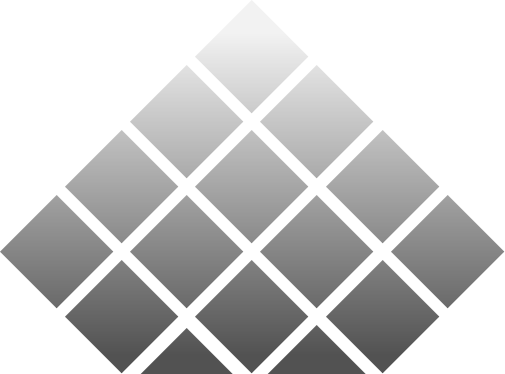
The Blacksburg Electronic Village is an outreach initiative of Network Infrastructure & Services, part of Information Technology at Virginia Tech. For comments regarding this Web site, please send a message to BEV Comments. Privacy Policy
