Primary links
Help/FAQ
BEV Website Registration
If you do not remember your username but do remember your email address for the account you may visit the username recovery page. If you also do not remember your email you may either create a new account at the new user page or contact us so that we may assist you in finding your username.
- For WWW.BEV.NET site passwords, see the password recovery page.
- For @BEV.NET email account passwords, you will have to contact us to get it reset.
- Visit the registration page.
- Fill out a small amount of personal information for verification.
- Click on Create new account at the bottom of the page.
- An admin will be notified to activate your account, you may be called for verification purposes.
Adding Listings to the BEV Website
- Visit the new event page.
- Complete the form with information about your event.
- On the bottom of the page, click save.
- An admin will be notified to review your event, you may be called for verification purposes.
- Login to your Villager account, then use the links in the Villager Toolbar at the right-hand side of the page to add your business or organization.
- Fill out the name, address and description for your business.
- Choose the categories that fit your business the best.
- On the bottom of the page, click save.
- An admin will be notified to review your business, you may be called for verification purposes.
Once your new listing is submitted it will be sent to the BEV office for approval. The approval process could take a few days to complete. When the BEV office approves the listing it will become visible on the business or organizations page.
Once the announcement/event is submitted you will not be able to edit it. If you would like to edit it please contact us with details on the changes that need to be made. When the site administrator makes the changes you will be notified by email.
- Login to the account used to create the business or organization.
- Visit the Village Mall page to edit your business or the Organization page to edit your organization.
- Select your business or organization type from the large drop down menu at the top of the page.
- Find your business or organization in the listings.
- Select the "Edit this listing" button to the right of your business or organization.
- Edit the listing and click save at the bottom of the page.
- Login to the account used to create the business or organization.
- Visit the Village Mall page to delete your business or the Organization page to delete your organization.
- Select your business or organization type from the large drop down menu at the top of the page.
- Find your business or organization in the listings.
- Select the "Edit this listing" button to the right of your business or organization.
- Click the delete button at the bottom of the page.
Services
FTP (File Transfer Protocol) is an Internet-based service that is used to move files between two computers. Most commonly, it is used when building and maintaining a Web site. HTML files are "FTPed" from your personal computer to the Web server. To use FTP, you need a software program (called an FTP client) on your personal computer, and you need FTP access (a userid and password) on the machine that you want to send files to.
Make sure that your email client is configured to delete the messages from the server after they are downloaded. If you do not do this, old messages will accumulate on the server, and you will eventually run out of space.
Instructions on setting your email client software to use the BEV.NET email service can be found here.
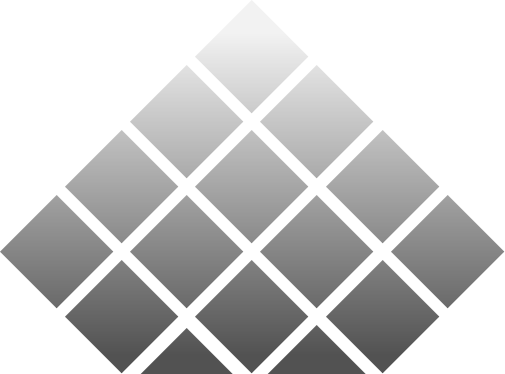
The Blacksburg Electronic Village is an outreach initiative of Network Infrastructure & Services, part of Information Technology at Virginia Tech. For comments regarding this Web site, please send a message to BEV Comments. Privacy Policy
